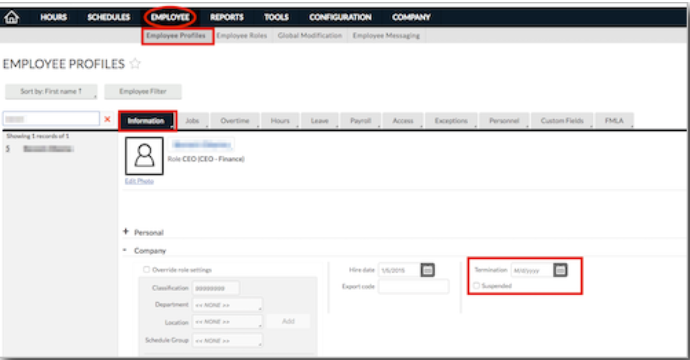Terminating or Suspending an Employee in Namely Time
How to suspend or terminate an employee in Namely Time, whether it’s for an employee whose out on leave or one who has left the company.
For terminations in HRIS that are fewer than 30 days in the past, the Termination Wizard's termination date will automatically populate in Namely Time.
In the event that you process a termination in the Termination Wizard and the termination date is more than 30 days in the past, the termination date will also need to be entered manually in Namely Time.
Additionally, you may find it useful to suspend an employee in Namely Time who is out on bereavement, maternity/paternity leave, or any type of extended leave where an employee is not to accrue time off.
Follow the steps below to terminate or suspend an employee in Namely Time:
-
On the Namely homepage, click Manage Timesheets.
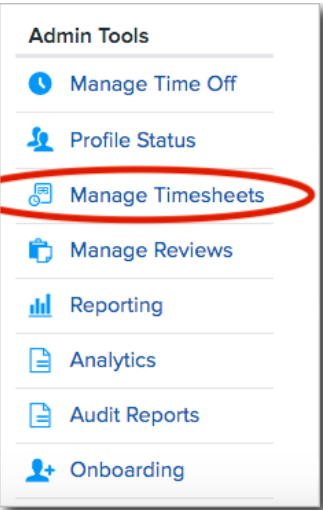
-
Select the Employee tab.
-
Select Employee Profile from the drop-down menu.
-
Locate the employee.
-
Click the hyperlink next to the employee’s name.
-
Under the first tab, Information, click the (+) next to expand the Company tab.
-
If terminating an employee, enter a date in the Termination field.
-
If suspending an employee, checkmark Suspended.
-
-
Click Save.
-